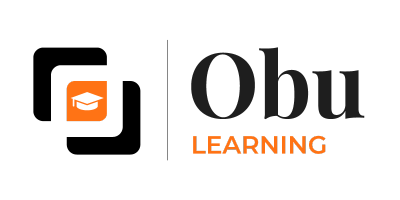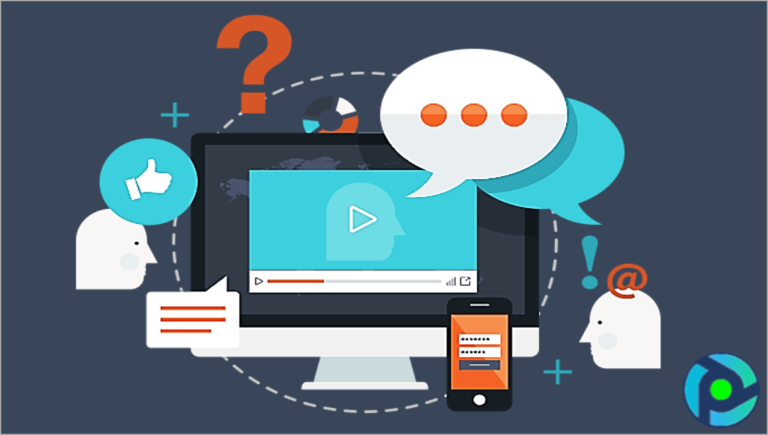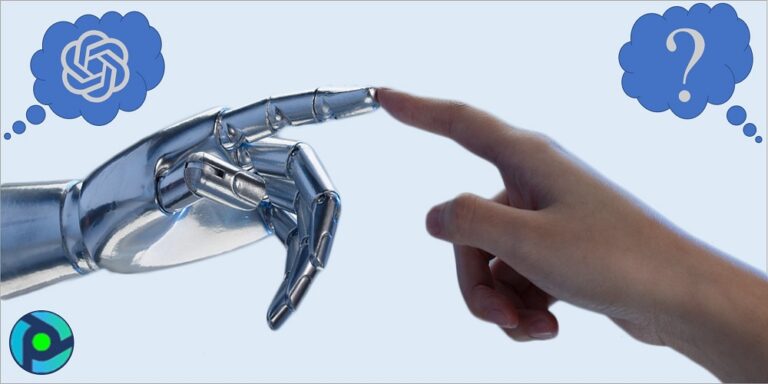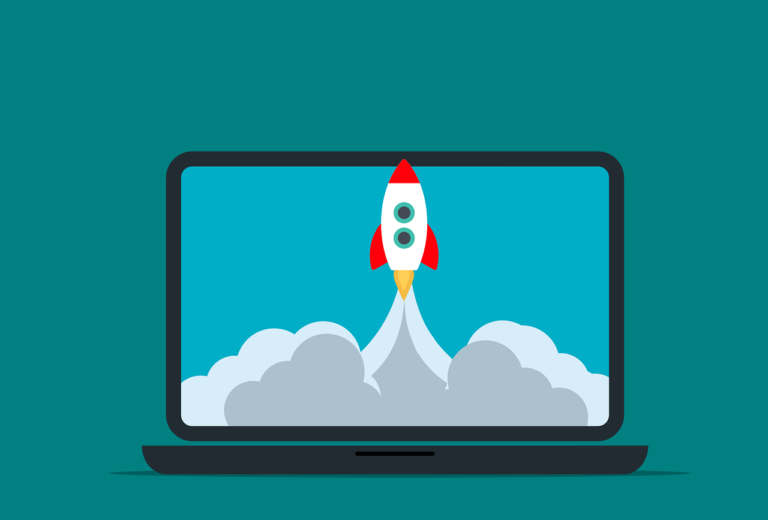Canva Graphic Design Beginner to Pro : Learn Canva From A Certified Expert
Unleash Your Creativity with Canva: A Graphic Design Journey from Beginner to Pro!
Are you tired of struggling with complicated design software? Want to create professional-looking graphics with ease? Look no further, as this course is the perfect fit for you! By the end of this course, you’ll go from zero to hero with Canva, the simplest yet most powerful graphic design tool on the market.
By the end of this course, you’ll have a solid understanding of Canva’s interface, tools, and features, allowing you to confidently create stunning designs for any purpose. From social media posts to presentations, flyers to logos, and much more, you’ll be able to bring your ideas to life in no time.
Whether you’re an entrepreneur looking to elevate your brand or online business, a social media or digital marketer looking to create eye-catching content, or simply someone who wants to improve their design skills for everyday use, this course is for you.
No prior experience or knowledge required! You will learn how to navigate the Canva platform, create and customize designs, and use Canva’s powerful tools and features to create professional-looking graphics for any purpose. So don’t wait – join us on this exciting journey and become a Canva pro today!
Course Curriculum
Section 1 – Introduction To Myself and The Course
-
Module 1 – Introduction To The Course
02:57 -
Module 2 – Introduction to Myself and My Credentials
06:58 -
Module 3 – Optimized Course Structure
04:40 -
Pre-test : Learn Canva From A Certified Expert
Section 2 – What is Canva
-
Module 4 – Students, Meet Canva!
04:17
Section 3 – Canva Design Fundamentals – Beginner Level
-
Module 5 – Introduction To Beginner Section and What_s In Store!
01:28 -
Module 6 – Navigate Canva Like A Pro – Homepage Breakdown
15:03 -
Module 7 – How To Create A Brand New Canva Design (3 Easy Methods).MP4
04:18 -
Module 8 – Picking And Using An Amazing Template For Your Design.MP4
01:09 -
Module 9 – The Canva Editor – Top Panel Features And Functionalities Overview.MP4
11:29 -
Module 10 – The Canva Editor – Left Panel Features And Functionalities Overview.MP4
00:42 -
Module 11 – Using Canva Templates and Styles
04:43 -
Module 12 – Using ALL The Canva Elements (Lines, Shapes, Photos, Videos, Stickers And More).MP4
11:07 -
Module 13 – Uploading Media To Enhance Your Designs
05:23 -
Module 14 – Working With Text and Fonts
09:28 -
Module 15 – Organizing Your Content To Design Efficiently
01:12 -
Module 16 – Using The Star Functionality To Save And Reuse Standout Designs.MP4
01:40 -
Module 17 – Aligning Your Brand Logos With Your Canva Designs
01:10 -
Module 18 – Leveraging Powerful Canva Apps and Integrations
02:13 -
Module 19 – The Canva Editor – Bottom Panel Features And Functionalities Overview.MP4
03:51
Section 4 – Go From Beginner To Intermediate Level – Canva Functionalities
-
Module 19.1 -Intro To Intermediate Section
01:15 -
Module 20 – How We Will Go From Beginner To Intermediate Level Canva Designers.MP4
01:17 -
Module 21 – Getting Prepared
01:09 -
Module 22 – Learn Intermediate Functionality 1 – Grouping Different Elements.MP4
02:28 -
Module 23 – Learn Intermediate Functionality 2 – Cropping Different Elements.MP4
01:18 -
Module 24 – Learn Intermediate Functionality 3 – Adding Multiple Effects to Design Elements.MP4
04:10 -
Module 25 – Learn Intermediate Functionality 4 – Flipping Design Elements.MP4
00:37 -
Module 26 – Learn Intermediate Functionality 5 – Adding Animations!.MP4
01:45 -
Module 27 – Learn Intermediate Functionality 6 – Duplicating Design Elements.MP4
01:35 -
Module 28 – Learn Intermediate Functionality 7,8,9 – Duplicating, and Locking Pages.MP4
01:28 -
Module 29 – Learn Intermediate Functionality 10 – Repositioning and Reordering Pages.MP4
00:35 -
Module 30 – Learn Intermediate Functionality 11 – Selecting Multiple Elements In 1 Click.MP4
01:18 -
Module 31 – Learn Intermediate Functionality 12 – Copying Across Different Designs and Tabs.MP4
01:26 -
Module 32 – Learn Intermediate Functionality 13 – Locking Elements To Prevent Selection.MP4
01:08 -
Module 33 – Learn Intermediate Functionality 14 – Positioning Elements The Right Way.MP4
02:16 -
Module 34 -Learn Intermediate Functionality 15 -Exporting Multiple Pages Based On Your Need.MP4
01:06 -
Module 35 – Final Tips To Design At An Intermediate Level Using Canva.MP4
01:17
Section 5 – Go From Intermediate To Advanced Level – Canva Features
-
Module 37_ Introduction To The Advanced Section and What_s In Store!.MP4
02:02 -
Module 38 – Recapping What We Learnt And Going Over What_s Next!.MP4
02:31 -
Module 39 – Advanced Feature 1 – Using Canva To Embed Your Social Media Posts.MP4
03:41 -
Module 40 – Advanced Feature 2 – Using Canva To Embed Your Designs To Your Blog Or Website.MP4
03:16 -
Module 41 – Advanced Feature 3 – Using Canva To Edit PDFs.MP4
02:56 -
Module 42 -Advanced Feature 4 – Repurposing Your Previous Designs To Create New Ones.MP4
03:51 -
Module 43 -Advanced Feature 5 – Creating The Best Presentations By Using Multiple Templates.MP4
02:08 -
Module 44 -Advanced Feature 6 – Visualizing Data On Canva.MP4
03:15 -
Module 45 -Advanced Feature 7 – Adding A Pop Out Effect To Your Images.MP4
04:24 -
Module 46 – Advanced Feature 8 – Using Guiders To Size, Align and Space Multiple Elements.MP4
03:34 -
Module 47 -Advanced Feature 9 – Automatically Tidying Up Your Designs With This Short Cut.MP4
02:22 -
Module 48 – Advanced Feature 10, 11,12 – Impressive Keyboard Short Cuts To Save You Tons Of Time.MP4
01:22 -
Module 49 – Advanced Feature 13 – Utilizing Canva Integrations To Automate Your Workflows.MP4
02:08 -
Module 50 – Advanced Feature 14 – Easily Search For Your Designs.MP4
01:41 -
Module 51 -Advanced Feature 15 – Creating GIFs
05:18 -
Module 52 – Advanced Feature 16 – Utilizing Cut Outs To Enhance Your Design.MP4
02:40 -
Module 53 -Advanced Feature 17 – Creating Mockups on Canva.MP4
03:02 -
Module 54 -Advanced Feature 18 – Adding Effects To Your Image (Glows, Shadows and More!).MP4
05:03 -
Module 55 -Advanced Feature 19 – Using Canva_s Colour Palette.MP4
03:35 -
Module 56 -Advanced Feature 20 – Making Videos On Canva.MP4
02:49
Section 6 – Wrap-Up – Unleash The Designer Within You
-
Module 57_ My Final Thoughts On Unleashing Your Inner Designer With Canva
03:21 -
Post-test : Learn Canva From A Certified Expert

-
LevelIntermediate
-
Duration3 hours
-
Enrollment validityEnrollment validity: 3 days
-
CertificateCertificate of completion

What I will learn?
- Gain a solid understanding of the Canva interface, tools, and features.
- Learn how to navigate the Canva platform and create professional-looking graphics with ease.
- Discover how to customize templates and create your own designs from scratch.
- Learn how to use Canva's powerful tools and features to create graphics for any purpose, including social media posts, presentations, flyers, logos, and more.
- Develop the skills and confidence to create eye-catching designs for your personal projects, business, or clients.
- Improve your graphic design skills and take your designs to the next level.
- Acquire a valuable new skill that can enhance your career or personal projects.
- Get hands-on experience with creating graphics and develop a portfolio of Canva designs.
- Learn how to work with typography, colors, images, and other design elements to create impactful graphics.
- Discover tips and tricks for creating designs that stand out and communicate your message effectively.
- Gain a deeper understanding of design principles and how to apply them in Canva.
- Learn how to optimize your graphics for different platforms and devices.
- Get support and guidance from an experienced instructor and a supportive community of learners.
- Gain access to lifetime access to the course materials, allowing you to review and refresh your skills anytime.
Target Audience
- Entrepreneurs and small business owners looking to elevate their brand by creating professional-looking graphics.
- Marketing professionals and content creators who want to create eye-catching graphics for social media and other platforms.
- Freelancers and designers looking to expand their skill set and offer Canva design services to clients.
- Students and hobbyists who want to learn graphic design and improve their design skills.
- Non-designers who want to create graphics for personal projects, such as birthday invitations or flyers.
- Anyone who wants to learn Canva, a simple yet powerful graphic design tool, and take their design skills to the next level.
- If you fit into one or more of these categories, then this course is perfect for you! Join us on this exciting journey and become a Canva pro today!

Canva Graphic Design Beginner to Pro : Learn Canva From A Certified Expert
Unleash Your Creativity with Canva: A Graphic Design Journey from Beginner to Pro!
Are you tired of struggling with complicated design software? Want to create professional-looking graphics with ease? Look no further, as this course is the perfect fit for you! By the end of this course, you’ll go from zero to hero with Canva, the simplest yet most powerful graphic design tool on the market.
By the end of this course, you’ll have a solid understanding of Canva’s interface, tools, and features, allowing you to confidently create stunning designs for any purpose. From social media posts to presentations, flyers to logos, and much more, you’ll be able to bring your ideas to life in no time.
Whether you’re an entrepreneur looking to elevate your brand or online business, a social media or digital marketer looking to create eye-catching content, or simply someone who wants to improve their design skills for everyday use, this course is for you.
No prior experience or knowledge required! You will learn how to navigate the Canva platform, create and customize designs, and use Canva’s powerful tools and features to create professional-looking graphics for any purpose. So don’t wait – join us on this exciting journey and become a Canva pro today!
-
LevelIntermediate
-
Duration3 hours
-
Enrollment validityEnrollment validity: 3 days
-
CertificateCertificate of completion

-
Curriculum
-
Benefits
-
Target Audience
Section 1 – Introduction To Myself and The Course
-
Module 1 – Introduction To The Course
02:57 -
Module 2 – Introduction to Myself and My Credentials
06:58 -
Module 3 – Optimized Course Structure
04:40 -
Pre-test : Learn Canva From A Certified Expert
Section 2 – What is Canva
-
Module 4 – Students, Meet Canva!
04:17
Section 3 – Canva Design Fundamentals – Beginner Level
-
Module 5 – Introduction To Beginner Section and What_s In Store!
01:28 -
Module 6 – Navigate Canva Like A Pro – Homepage Breakdown
15:03 -
Module 7 – How To Create A Brand New Canva Design (3 Easy Methods).MP4
04:18 -
Module 8 – Picking And Using An Amazing Template For Your Design.MP4
01:09 -
Module 9 – The Canva Editor – Top Panel Features And Functionalities Overview.MP4
11:29 -
Module 10 – The Canva Editor – Left Panel Features And Functionalities Overview.MP4
00:42 -
Module 11 – Using Canva Templates and Styles
04:43 -
Module 12 – Using ALL The Canva Elements (Lines, Shapes, Photos, Videos, Stickers And More).MP4
11:07 -
Module 13 – Uploading Media To Enhance Your Designs
05:23 -
Module 14 – Working With Text and Fonts
09:28 -
Module 15 – Organizing Your Content To Design Efficiently
01:12 -
Module 16 – Using The Star Functionality To Save And Reuse Standout Designs.MP4
01:40 -
Module 17 – Aligning Your Brand Logos With Your Canva Designs
01:10 -
Module 18 – Leveraging Powerful Canva Apps and Integrations
02:13 -
Module 19 – The Canva Editor – Bottom Panel Features And Functionalities Overview.MP4
03:51
Section 4 – Go From Beginner To Intermediate Level – Canva Functionalities
-
Module 19.1 -Intro To Intermediate Section
01:15 -
Module 20 – How We Will Go From Beginner To Intermediate Level Canva Designers.MP4
01:17 -
Module 21 – Getting Prepared
01:09 -
Module 22 – Learn Intermediate Functionality 1 – Grouping Different Elements.MP4
02:28 -
Module 23 – Learn Intermediate Functionality 2 – Cropping Different Elements.MP4
01:18 -
Module 24 – Learn Intermediate Functionality 3 – Adding Multiple Effects to Design Elements.MP4
04:10 -
Module 25 – Learn Intermediate Functionality 4 – Flipping Design Elements.MP4
00:37 -
Module 26 – Learn Intermediate Functionality 5 – Adding Animations!.MP4
01:45 -
Module 27 – Learn Intermediate Functionality 6 – Duplicating Design Elements.MP4
01:35 -
Module 28 – Learn Intermediate Functionality 7,8,9 – Duplicating, and Locking Pages.MP4
01:28 -
Module 29 – Learn Intermediate Functionality 10 – Repositioning and Reordering Pages.MP4
00:35 -
Module 30 – Learn Intermediate Functionality 11 – Selecting Multiple Elements In 1 Click.MP4
01:18 -
Module 31 – Learn Intermediate Functionality 12 – Copying Across Different Designs and Tabs.MP4
01:26 -
Module 32 – Learn Intermediate Functionality 13 – Locking Elements To Prevent Selection.MP4
01:08 -
Module 33 – Learn Intermediate Functionality 14 – Positioning Elements The Right Way.MP4
02:16 -
Module 34 -Learn Intermediate Functionality 15 -Exporting Multiple Pages Based On Your Need.MP4
01:06 -
Module 35 – Final Tips To Design At An Intermediate Level Using Canva.MP4
01:17
Section 5 – Go From Intermediate To Advanced Level – Canva Features
-
Module 37_ Introduction To The Advanced Section and What_s In Store!.MP4
02:02 -
Module 38 – Recapping What We Learnt And Going Over What_s Next!.MP4
02:31 -
Module 39 – Advanced Feature 1 – Using Canva To Embed Your Social Media Posts.MP4
03:41 -
Module 40 – Advanced Feature 2 – Using Canva To Embed Your Designs To Your Blog Or Website.MP4
03:16 -
Module 41 – Advanced Feature 3 – Using Canva To Edit PDFs.MP4
02:56 -
Module 42 -Advanced Feature 4 – Repurposing Your Previous Designs To Create New Ones.MP4
03:51 -
Module 43 -Advanced Feature 5 – Creating The Best Presentations By Using Multiple Templates.MP4
02:08 -
Module 44 -Advanced Feature 6 – Visualizing Data On Canva.MP4
03:15 -
Module 45 -Advanced Feature 7 – Adding A Pop Out Effect To Your Images.MP4
04:24 -
Module 46 – Advanced Feature 8 – Using Guiders To Size, Align and Space Multiple Elements.MP4
03:34 -
Module 47 -Advanced Feature 9 – Automatically Tidying Up Your Designs With This Short Cut.MP4
02:22 -
Module 48 – Advanced Feature 10, 11,12 – Impressive Keyboard Short Cuts To Save You Tons Of Time.MP4
01:22 -
Module 49 – Advanced Feature 13 – Utilizing Canva Integrations To Automate Your Workflows.MP4
02:08 -
Module 50 – Advanced Feature 14 – Easily Search For Your Designs.MP4
01:41 -
Module 51 -Advanced Feature 15 – Creating GIFs
05:18 -
Module 52 – Advanced Feature 16 – Utilizing Cut Outs To Enhance Your Design.MP4
02:40 -
Module 53 -Advanced Feature 17 – Creating Mockups on Canva.MP4
03:02 -
Module 54 -Advanced Feature 18 – Adding Effects To Your Image (Glows, Shadows and More!).MP4
05:03 -
Module 55 -Advanced Feature 19 – Using Canva_s Colour Palette.MP4
03:35 -
Module 56 -Advanced Feature 20 – Making Videos On Canva.MP4
02:49
Section 6 – Wrap-Up – Unleash The Designer Within You
-
Module 57_ My Final Thoughts On Unleashing Your Inner Designer With Canva
03:21 -
Post-test : Learn Canva From A Certified Expert
- Gain a solid understanding of the Canva interface, tools, and features.
- Learn how to navigate the Canva platform and create professional-looking graphics with ease.
- Discover how to customize templates and create your own designs from scratch.
- Learn how to use Canva's powerful tools and features to create graphics for any purpose, including social media posts, presentations, flyers, logos, and more.
- Develop the skills and confidence to create eye-catching designs for your personal projects, business, or clients.
- Improve your graphic design skills and take your designs to the next level.
- Acquire a valuable new skill that can enhance your career or personal projects.
- Get hands-on experience with creating graphics and develop a portfolio of Canva designs.
- Learn how to work with typography, colors, images, and other design elements to create impactful graphics.
- Discover tips and tricks for creating designs that stand out and communicate your message effectively.
- Gain a deeper understanding of design principles and how to apply them in Canva.
- Learn how to optimize your graphics for different platforms and devices.
- Get support and guidance from an experienced instructor and a supportive community of learners.
- Gain access to lifetime access to the course materials, allowing you to review and refresh your skills anytime.
- Entrepreneurs and small business owners looking to elevate their brand by creating professional-looking graphics.
- Marketing professionals and content creators who want to create eye-catching graphics for social media and other platforms.
- Freelancers and designers looking to expand their skill set and offer Canva design services to clients.
- Students and hobbyists who want to learn graphic design and improve their design skills.
- Non-designers who want to create graphics for personal projects, such as birthday invitations or flyers.
- Anyone who wants to learn Canva, a simple yet powerful graphic design tool, and take their design skills to the next level.
- If you fit into one or more of these categories, then this course is perfect for you! Join us on this exciting journey and become a Canva pro today!